Automated HD-Renderings
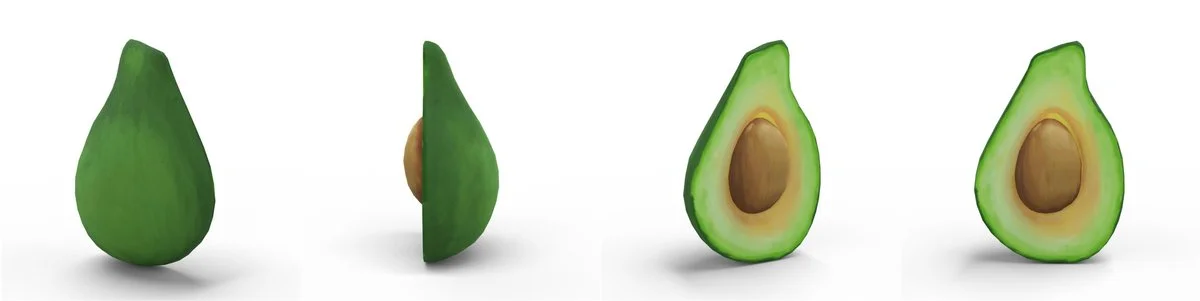
⚠️ Warning
The "HD renderings from products" feature is only enabled for certain users. Please contact our support team to request access to this feature.
It's possible to control and automate the process of generating HD-renderings of a product via the REST-API.
REST-API
Authentication
A bearer token (API_TOKEN) is required to successfully send the API calls.
You can create a new token in the API section in the settings via your dashboard.
API calls
The following API calls are needed for this tutorial:
- GET existing renderings
- GET rendering templates
- GET rendering formats
- START single rendering
- START bulk renderings
- DELETE rendering
Prerequisites
It is important that a viewer-id, a template and a format are sent with each rendering call. To find out the correct values the following three steps are necessary.
ℹ️ Info
Currently it is only possible to choose from the existing templates and formats. Own definitions must be deposited via the support team to their account.
1. Get viewer-id
To find the corresponding viewerId (VIEWER_ID), you have two possible ways.
Via dashboard
- Go to your dashboard
- Click on the specific product-card on the three-dotted icon (menu)
- Select "Share"
- The modal show the product-viewer as iframe and below the link
- Copy the last part from the url (hex-string)
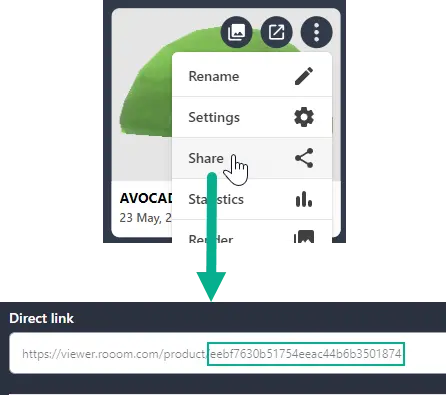
Via REST-API
Another option is to query your viewers via the API as well. You can have all available viewers returned to you and search for the right item yourself.
GET my products
2. Get template
Use the following API call to display all templates that are available for you.
GET rendering templates
For the identification of the correct format the field id is required.
Example
curl -X 'GET' \
'https://api.rooom.com/renderings/templates/product' \
-H 'accept: */*' \
-H 'Authorization: Bearer [API_TOKEN]'2
3
4
[
{
"title": "Product top",
"type": "product_template",
"render_settings": {
"lightpath_bounces": {
"total": 12,
"diffuse": 4,
"glossy": 4,
"transmission": 12,
"volume": 0,
"transparent": 8
},
"environment": {
"location": [0, 0, 0],
"rotation_euler": [0, 0, 0],
"scale": [1, 1, 1],
"environment_lighting": true,
"y_up": false
},
"active_camera": "myCamera",
"cameras": [
{
"name": "myCamera",
"object_name": "myCamera",
"rotation_mode": "TARGET_VECTOR_ANGLE_AND_MARGIN",
"camera_to_target_angle": [0, 0, 0],
"camera_to_target_margin": 33,
"target_vector": [0, 1, 0],
"focal_length": 85,
"dof_use": false,
"dof_aperture_fstop": 2.8,
"dof_aperture_blades": 0,
"dof_aperture_rotation": 0,
"dof_aperture_ratio": 1,
"exposure": 1,
"y_up": true
}
],
"render_settings": {
"resolution_x": 1024,
"resolution_y": 1024,
"samples": 128,
"use_denoising": false,
"denoiser": "OPENIMAGEDENOISE",
"file_format": "PNG",
"engine": "CYCLES",
"device": "GPU",
"device_type": "OPTIX",
"transparent_background": true,
"shadow_catcher": true
},
"objects": [
{
"scale": [1, 1, 1],
"filename": "*"
}
]
},
"id": "643669fa7a536b3bc81d2a26",
"user_id": null,
"created": 0
},
{
"title": "Product 30 hero",
"type": "product_template",
"render_settings": {
"lightpath_bounces": {
"total": 12,
"diffuse": 4,
"glossy": 4,
"transmission": 12,
"volume": 0,
"transparent": 8
},
"environment": {
"location": [0, 0, 0],
"rotation_euler": [0, 0, -0.5235987901687622],
"scale": [1, 1, 1],
"environment_lighting": true,
"y_up": false
},
"active_camera": "myCamera",
"cameras": [
{
"name": "myCamera",
"object_name": "myCamera",
"rotation_mode": "TARGET_VECTOR_ANGLE_AND_MARGIN",
"camera_to_target_angle": [81, 0, -30],
"camera_to_target_margin": 33,
"target_vector": [0, 1, 0],
"focal_length": 85,
"dof_use": false,
"dof_aperture_fstop": 2.8,
"dof_aperture_blades": 0,
"dof_aperture_rotation": 0,
"dof_aperture_ratio": 1,
"exposure": 1,
"y_up": true
}
],
"render_settings": {
"resolution_x": 1024,
"resolution_y": 1024,
"samples": 128,
"use_denoising": false,
"denoiser": "OPENIMAGEDENOISE",
"file_format": "PNG",
"engine": "CYCLES",
"device": "GPU",
"device_type": "OPTIX",
"transparent_background": true,
"shadow_catcher": true
},
"objects": [
{
"scale": [1, 1, 1],
"filename": "*"
}
]
},
"id": "6447b423999df92ac86c405b",
"user_id": null,
"created": 0
}
]2
3
4
5
6
7
8
9
10
11
12
13
14
15
16
17
18
19
20
21
22
23
24
25
26
27
28
29
30
31
32
33
34
35
36
37
38
39
40
41
42
43
44
45
46
47
48
49
50
51
52
53
54
55
56
57
58
59
60
61
62
63
64
65
66
67
68
69
70
71
72
73
74
75
76
77
78
79
80
81
82
83
84
85
86
87
88
89
90
91
92
93
94
95
96
97
98
99
100
101
102
103
104
105
106
107
108
109
110
111
112
113
114
115
116
117
118
119
120
121
122
123
124
125
126
3. Get format
Use the following API call to display all formats that are available for you.
GET rendering formats
For the identification of the correct format the field key is required.
Example
curl -X 'GET' \
'https://api.rooom.com/renderings/formats' \
-H 'accept: */*' \
-H 'Authorization: Bearer [API_TOKEN]'2
3
4
[
{
"key": "web",
"title": "Web",
"print_definition": "A4, 72 dpi",
"render_settings": {
"resolution_x": 2000,
"resolution_y": 2000,
"file_format": "JPG"
}
},
{
"key": "print",
"title": "Print",
"print_definition": "A3, 300 dpi",
"render_settings": {
"resolution_x": 5000,
"resolution_y": 3510,
"file_format": "TIF"
}
},
{
"key": "poster_medium",
"title": "Plakat Medium",
"print_definition": "A2, 300 dpi",
"render_settings": {
"resolution_x": 7020,
"resolution_y": 5000,
"file_format": "TIF"
}
},
{
"key": "poster_big",
"title": "Plakat Big",
"print_definition": "A1, 300 dpi",
"render_settings": {
"resolution_x": 10000,
"resolution_y": 7020,
"file_format": "TIF"
}
}
]2
3
4
5
6
7
8
9
10
11
12
13
14
15
16
17
18
19
20
21
22
23
24
25
26
27
28
29
30
31
32
33
34
35
36
37
38
39
40
41
42
Create renderings
In the previous step we gathered all the necessary information, and now we can build and start the rendering calls, single or in bulk. Both rendering types are asynchronous and only return a response when the rendering has been accepted and sent to the pipeline.
For this example we use the following values:
template_id = 6447b423999df92ac86c405bformat_key = web
Single rendering
To start a single rendering of a product the following API call is necessary.
START single rendering
Example
curl -X 'POST' \
'https://api.rooom.com/viewers/[VIEWER_ID]/renderings' \
-H 'accept: */*' \
-H 'Authorization: Bearer [API_TOKEN]' \
-H 'Content-Type: text/json' \
-d '{
"template_id": "6447b423999df92ac86c405b",
"format_key": "web"
}'2
3
4
5
6
7
8
9
{
"status": "ok",
"renderings": [
{
"title": "Avocado_Product_Rendering",
"type": "product",
"render_settings": {
"lightpath_bounces": {
"total": 12,
"diffuse": 4,
"glossy": 4,
"transmission": 12,
"volume": 0,
"transparent": 8
},
"environment": {
"location": [0, 0, 0],
"rotation_euler": [0, 0, -0.5235987901687622],
"scale": [1, 1, 1],
"environment_lighting": true,
"y_up": false
},
"active_camera": "myCamera",
"cameras": [
{
"name": "myCamera",
"object_name": "myCamera",
"rotation_mode": "TARGET_VECTOR_ANGLE_AND_MARGIN",
"camera_to_target_angle": [81, 0, -30],
"camera_to_target_margin": 33,
"target_vector": [0, 1, 0],
"focal_length": 85,
"dof_use": false,
"dof_aperture_fstop": 2.8,
"dof_aperture_blades": 0,
"dof_aperture_rotation": 0,
"dof_aperture_ratio": 1,
"exposure": 1,
"y_up": true
}
],
"render_settings": {
"resolution_x": 2000,
"resolution_y": 2000,
"samples": 128,
"use_denoising": false,
"denoiser": "OPENIMAGEDENOISE",
"file_format": "JPG",
"engine": "CYCLES",
"device": "GPU",
"device_type": "OPTIX",
"transparent_background": true,
"shadow_catcher": true
},
"objects": [
{
"scale": [1, 1, 1],
"filename": "mesh.3afa42.glb"
}
]
},
"created": 1695994050,
"status": "queued",
"service": "rooom-renderservice",
"format": "web",
"pipeline": [],
"id": "6516d0c2a928050ded36df08",
"viewer_id": "646c90e8832efe2faf536d2f",
"template_id": "6447b423999df92ac86c405b",
"template_title": "Product 30 hero"
}
]
}2
3
4
5
6
7
8
9
10
11
12
13
14
15
16
17
18
19
20
21
22
23
24
25
26
27
28
29
30
31
32
33
34
35
36
37
38
39
40
41
42
43
44
45
46
47
48
49
50
51
52
53
54
55
56
57
58
59
60
61
62
63
64
65
66
67
68
69
70
71
72
73
Rendering result
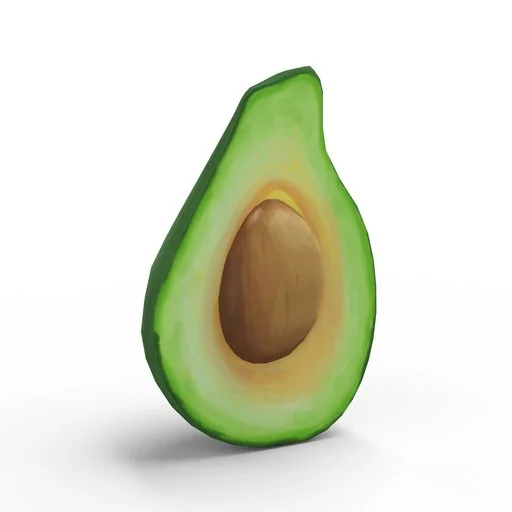
Downscaled rendering for documentation-page from 2048px to 512px
Bulk rendering
To start multiple renderings in one call, you can use the api-call, as bulk.
START bulk renderings
Retrieve Rendering
To query the status of a finished or processing rendering, the following call is necessary.
GET existing renderings
All available renderings of the product are returned, and you have the possibility to find the corresponding element in the list with the rendering ID.
Delete renderings
If the rendering is no longer needed after processing, it can also be deleted via the API. The following API call is necessary for this:
DELETE rendering